Hey there, automation enthusiasts! Did you know you can whip up a smart AI agent—capable of chasing down overdue payments, sending emails, and even learning from its “mistakes”—all for free, without writing a single line of code? In this hands-on guide, we’ll do exactly that using n8n, the powerhouse workflow automation tool that’s like Zapier on steroids, but open-source and self-hostable. Whether you’re a small business owner tired of invoice hunting or a tech newbie dipping into AI, this tutorial will get you building in under an hour.
As of September 2025, n8n has evolved into a go-to for no-code AI agents, with built-in support for models like Google’s Gemini and integrations for over 400 apps. We’ll self-host it via Docker for unlimited free runs (no 14-day trial limits), hook it to free Gemini API, and create an agent that automates payment reminders for overdue donut orders. By the end, you’ll have a “teammate” that reasons, acts, and collaborates with you via Discord approvals. Let’s dive in—grab your coffee (or donut) and follow along!
What Is an AI Agent? Demystifying the Buzz (And Why It Won’t Replace You… Yet)
Before we touch n8n, let’s clarify: “AI agent” gets thrown around like confetti, but it doesn’t mean sci-fi robots taking over. In this context, an AI agent is a digital workflow that acts like a proactive teammate—autonomating tasks with smarts beyond basic chatbots. Think of it as evolving from simple if-this-then-that rules to something that thinks through goals.
Here are the three core traits that make an agent feel alive:
- Reasoning Skills: Unlike a chatbot needing step-by-step instructions, agents take a high-level goal (e.g., “Chase overdue payments”) and break it down. It might check invoice relevance, adjust tone for politeness, or self-verify before acting. Tools like n8n’s AI Agent node use large language models (LLMs) for this “figuring out” magic.
- Tool Access: Agents don’t just talk—they do. They can query databases (like QuickBooks for invoices), send emails, post to social media, or even integrate with your CRM. In n8n, this is via “nodes” connecting to 250+ services—no API wrangling required.
- Memory: Agents remember context across interactions, learning from past runs (e.g., “Last time, Kevin ignored polite emails—try firmer next”). n8n’s memory nodes store chat history or task states, making multi-step workflows feel continuous.
Will agents replace jobs? Maybe, but as n8n’s 2025 docs emphasize, they’re enhancers: freeing you for creative work while handling the grind. At Den of Devs, our agent will hunt overdue event orders so I can focus on glazing (not chasing).
Why n8n? The Free, Flexible Alternative to Zapier
n8n (pronounced “n-eight-n”) is an open-source workflow builder that’s exploded in popularity for AI agents—think visual drag-and-drop for automations, with deep AI integration. It’s like Zapier or Make.com but:
- Free Forever (Self-Hosted): Cloud version offers a 14-day trial with 1,000 executions, but Docker self-hosting gives unlimited runs on your machine.
- No-Code Power: 400+ nodes for apps like Gmail, QuickBooks, and LLMs. Perfect for beginners, yet extensible for pros.
- AI-First in 2025: Built-in agents for reasoning chains, plus templates for everything from inventory bots to research assistants.
For our donut debt collector: It pulls overdue invoices from QuickBooks, drafts emails via Gemini, seeks your Discord approval, and sends only the greenlit ones. All free, all local.
Step 1: Set Up n8n for Free with Docker (Self-Hosting 101)
n8n’s cloud is easy, but for zero limits, self-host via Docker—it’s beginner-friendly and runs offline. (Pro tip: Use the n8n Self-Hosted AI Starter Kit for GPU acceleration if you’re on a beefy machine.)
Prerequisites
- A computer (Windows, Mac, Linux—works on all).
- Docker Desktop (free for personal use).
Installation Walkthrough
- Download Docker: Head to docker.com and grab the version for your OS. Install it (restart if prompted). On Windows, enable WSL when asked.
- Launch Docker: Open Docker Desktop and accept the agreement (skip account creation).
- Create a Volume for Data Persistence: Open Command Prompt (Windows: Search “CMD”; Mac/Linux: Terminal). Run:
docker volume create n8n_dataSuccess? You’ll see “n8n_data” echoed back.
- Run n8n Container: Paste this command (copy from n8n docs for safety):
docker run -it --rm --name n8n -p 5678:5678 -v n8n_data:/home/node/.n8n docker.n8n.io/n8nio/n8nWait 1-2 minutes—Docker pulls the image and starts. (For production, use Docker Compose for Postgres backend.)
- Access n8n: Open
http://localhost:5678in your browser. Create an owner account (email/password). Boom—dashboard unlocked!
Your self-hosted n8n is live, with unlimited workflows. Analytics show executions; the bottom-left “Templates” library has 1,000+ starters, including AI ones. Search “AI” for inspo, like chatbots or data analyzers.
Step 2: Start with a Template – Test a Simple AI Agent
n8n’s editor is a canvas: Drag nodes, connect with lines. Zoom with 1 (fit view) or middle-click-drag.
Click “Test a simple AI agent” template. It has two nodes:
- Trigger: “When chat message received” – starts the workflow.
- AI Agent: The brain, with model, memory, and tools.
Open the chat (bottom-right). Ask: “Are there signs of life?” Error! Expected—we need config. Nodes glow when editing; trash icons delete.
Step 3: Configure the AI Brain – Model, Memory, Tools
Pick a Free Model: Google Gemini
Agents need an LLM for reasoning. Delete default OpenAI node (+ icon > Chat Model > Gemini).
Create credentials: + > Google Gemini API. Need a key? Go to aistudio.google.com. Click “Create API key” (new project if prompted). Copy-paste into n8n, save. Test connection—green!
Select “Gemini 2.5 Flash” (free tier: 15 RPM, 1,000 RPD as of 2025; check ai.google.dev for updates). Alternatives: Anthropic Claude (paid) or Ollama (local, self-hosted).
Test chat: “Hello!” It responds—reasoning online!
Add Memory: Let It Remember
- next to Memory > Simple Memory. Set Session ID: “donut-agent” (stores last 5 messages). No more amnesia!
Tools: Give It Superpowers
Agents act via tools. For our donut chaser:
- Get Overdue Invoices: + > QuickBooks Online (or your app; 250+ options). Credentials: OAuth via QuickBooks dev portal. Resource: Invoices > Get Many. Filter: Let model define (AI button)—e.g., “overdue >7 days”.
- Send Email Reminders: + > Send Email (self-host: SMTP; cloud: Gmail node). Credentials: Gmail app password from myaccount.google.com/apppasswords. Host: smtp.gmail.com. Let model define To, Subject, Body (from invoice data). Disable n8n footer for pro vibes.
Name tools descriptively: Double-click > Rename (e.g., “Get Overdue Invoices”).
Step 4: Craft the Perfect Prompt – Teach Your Agent
Double-click AI Agent > Prompt (expand). Default is JS-templated (curly braces evaluate vars).
Use ChatGPT to build yours (free tier). Template:
Help write a prompt for an AI agent: Role, Task, Tools, Outputs.
# Task: Send payment reminders to customers with overdue QuickBooks invoices.
# Context: Start polite (<7 days overdue), firm after. One email per customer max.
# Tools: "Get Overdue Invoices" fetches overdue from QuickBooks. "Send Payment Reminder" drafts emails.
# Outputs: JSON with {customers: [{name, email, subject, body}]}Copy output to n8n (markdown format). Tweak: Add {{DateTime.now().toFormat('yyyy-MM-dd')}} for today’s date—model knows context!
Agent types: Stick with “Tools Agent” for multi-tool calls.
Execute step-by-step (play button per node). Logs show inputs/outputs—tweak prompt if it hallucinates (e.g., bad SQL: Add “Use QuickBooks filters only”).
Success? It fetched invoices, drafted emails. Check sent box!
Step 5: Add Human-in-the-Loop – Discord Approvals
Agents shine with oversight. Insert approval before sending.
Output Parser for Structured Data
Agent settings > Require Specific Output > Structured Output Parser. Schema (JSON example via ChatGPT):
{
"details": [
{
"customer_name": "Kevin Cookie Co.",
"customer_email": "[email protected]",
"subject": "Friendly Reminder: Your Donut Order",
"body": "Hi Kevin, your $50 is 10 days overdue..."
}
]
}Update prompt: “Draft emails (don’t send). Output JSON only.”
Remove Send Email tool—agent drafts now.
Switch to Schedule Trigger
- > Add Trigger > Schedule. Interval: Weeks=1 (weekly runs). Delete Chat Trigger.
Split & Loop for Multi-Emails
After Agent: + > Split Out (from “details”). Then + > Loop Over Items (batch=1).
Discord Approval Node
In loop: + > Discord > Wait for Message (credential: Bot token from Discord dev portal).
Message template: Approve? Customer: {{ $json.customer_name }} | Subject: {{ $json.subject }} | Body: {{ $json.body }}
Options: Approve/Disapprove. Preview data flows in.
Branch & Send
After Discord: + > IF (approved == true). True branch: Send Email (grab loop data via JS: {{ $json }}—copy snippet for email fields).
False: Back to loop. Connect all to “Done” exit.
Test: Execute workflow. Discord pings—approve one, reject another. One email sent—human-in-loop win!
Step 6: Test, Troubleshoot, and Scale Your Donut Debt Collector
Run end-to-end: Schedule triggers weekly; agent reasons, drafts, approves via Discord, sends. Logs reveal steps—tweak prompts for edge cases (e.g., no overdues: “All paid up!”).
Common Hiccups:
- Model Limits: Gemini free: 15/min, 1K/day. Upgrade for more.
- Tool Errors: Descriptive names/prompts fix hallucinations.
- Self-Host Scaling: Add Postgres via Docker Compose for production.
Scale Ideas: Add Slack alerts, CRM syncs, or multi-agents (e.g., one for sales). Export workflows as JSON for Git.
Wrapping Up: Your First AI Agent Is Live—What’s Next?
In ~30 minutes, you’ve built a free, self-hosted AI agent that reasons (Gemini), acts (tools), remembers (memory), and collaborates (Discord). At Den of Devs, it’s already saving me chase time—Kevin finally paid!
n8n’s no-code canvas makes AI accessible; self-hosting keeps it free and private. Next: Try templates for research bots or inventory trackers.
What agent will you build? Comment below—I read ’em all. Subscribe for more no-code AI tips. Happy automating!
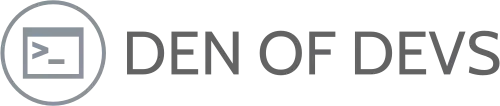
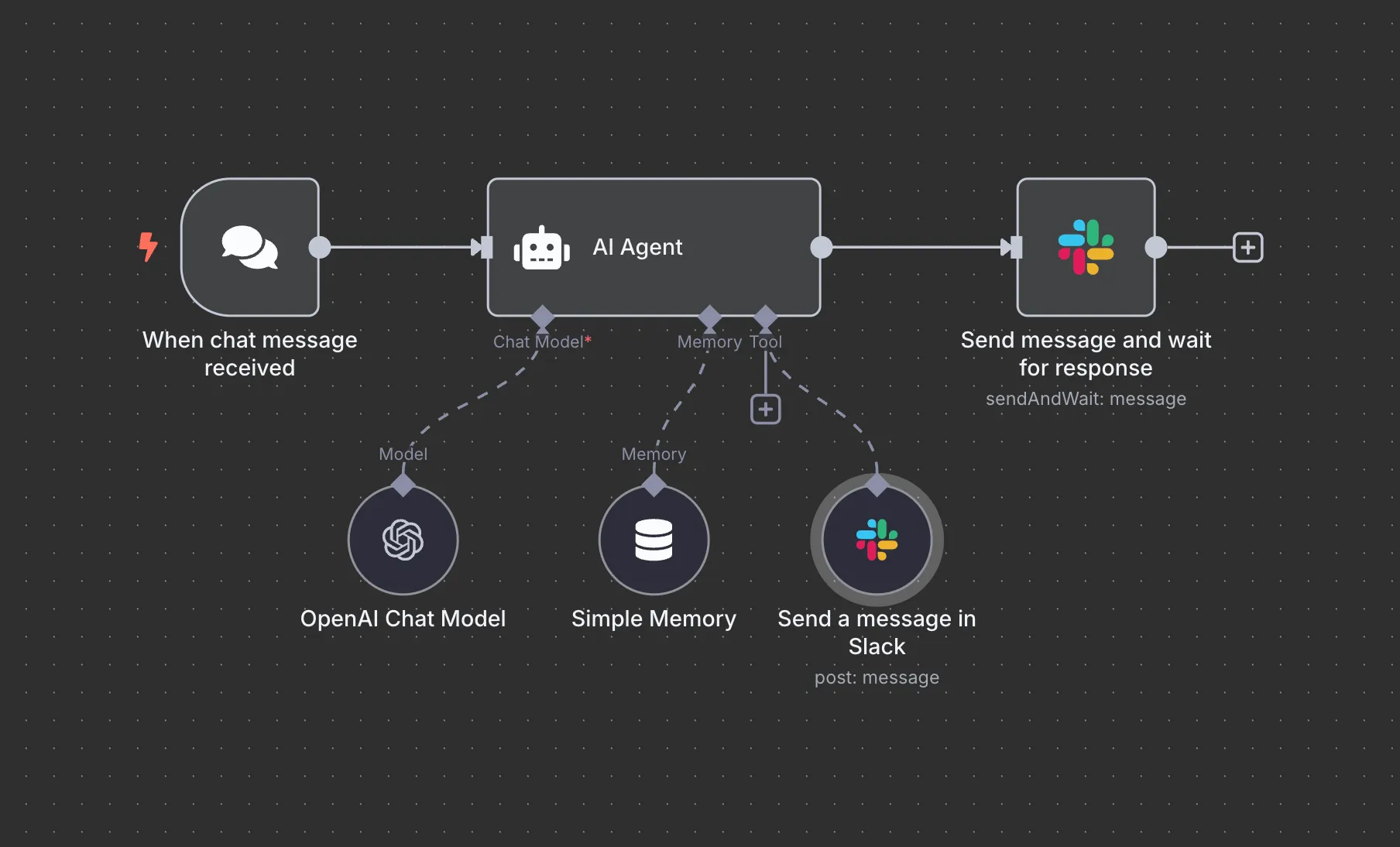
Leave a Reply