In the vast, interconnected web we call the internet, everything seems seamless. You type a URL into your browser—like myblog.my-cool-domain.com—hit Enter, and voilà, you’re transported to a world of content, courses, and coffee-fueled learning. But behind this magic lies a humble hero: the Domain Name System, or DNS. Often called the “phonebook of the internet,” DNS is the invisible infrastructure that translates human-friendly names into machine-readable addresses. Without it, the web would grind to a halt, reduced to a cryptic maze of numbers.
If you’re dipping your toes into IT, programming, or networking—whether you’re prepping for CompTIA A+ certification or just curious about how tech ticks—this deep dive into DNS is for you. We’ll break down the basics, trace a real DNS query step by step, explore security pitfalls (and fixes), and even touch on setting up your own DNS server. By the end, you’ll not only understand what DNS is but how it powers everything from email to web browsing. Grab your coffee; this journey is about to get technical—and fun.
The Basics: Why Your Browser Needs a Smarter Sidekick
Picture this: Your web browser is like a wide-eyed tourist in a foreign city. You hand it a street name—”Some Street Name”—and it stares blankly. Why? Because browsers don’t speak human; they need coordinates. Specifically, an IP address, the digital equivalent of a phone number or GPS pin. For myblog.my-cool-domain.com, that might be something like 192.123.32.1. Without DNS, you’d have to memorize and type these numbers every time. (Spoiler: No one does that.)
Enter DNS: the Domain Name System. It’s a distributed database that maps domain names to IP addresses. Think of it as your smartphone’s contacts app. You don’t know George’s number offhand, but punch in “George,” and it dials seamlessly. Your browser plays the role of the dialer: it queries a DNS server (the contacts app) with “What’s the IP for myblog.my-cool-domain.com?” The server replies, and boom—connection established.
This isn’t just a neat trick; it’s foundational. DNS handles queries for websites, email servers, APIs, and more. Billions of lookups happen daily, making the internet usable for non-robots like us. But as simple as it sounds, the process is a multi-hop adventure involving hierarchies, caches, and sometimes, hackers. Let’s trace it.
Step-by-Step: Tracing a DNS Query from Your Browser to the Server
Ready to geek out? Let’s simulate you firing up your browser for the first time to visit myblog.my-cool-domain.com. (If you’re new to IT, this is gold for understanding networking fundamentals—perfect for that A+ exam.)
Step 1: The Stub Resolver Checks Its Homework
Before your computer phones a friend, it consults its own “notes.” This is the stub resolver, the lightweight DNS client baked into your OS (Windows, macOS, Linux—doesn’t matter). It’s called “stub” because it’s basic: no heavy lifting, just a starting point.
The stub resolver peeks into its cache, a temporary storage of recent lookups. If you’ve visited my-cool-domain.com lately, the IP might be there, expiring after a TTL (Time to Live) set by the server—usually minutes to hours for efficiency. Cache hit? Done in milliseconds. No hit? (This is your first rodeo.) Time to escalate.
Your machine knows where to ask next thanks to network config. When you connect to Wi-Fi or Ethernet, DHCP (Dynamic Host Configuration Protocol) hands over not just an IP but a DNS server address. Common defaults? Your ISP’s server or public ones like Google’s 8.8.8.8 (yes, that’s a real IP—easy to remember).
The stub resolver fires off a DNS query via UDP port 53 (more on why UDP later). Message: “Hey, DNS server, what’s the A record (IPv4 address) for myblog.my-cool-domain.com?”
Step 2: Enter the Recursive Resolver—The Middleman Who Knows a Guy
Your query lands at a recursive DNS resolver, like Google’s public one. “Recursive” means it promises to find the answer or die trying (figuratively). It might cache the result too—if a previous user asked, it serves from memory.
No cache? The resolver kicks off a chain of referrals. This is where DNS’s hierarchy shines, like a corporate org chart with mafia vibes at the top.
Step 3: The Root Servers—The Bosses of DNS
At the pinnacle: the root servers. Managed by 12 organizations (NASA, DoD, Verisign—big leagues), they oversee 13 logical clusters (hence “13 root servers”) spread across 1,865 physical machines worldwide for redundancy. These aren’t your everyday resolvers; they’re strategic overlords.
Your recursive resolver asks: “Who handles .com?” (The part after the domain is the Top-Level Domain or TLD—.com, .net, .io, even .dog.) Roots don’t know every IP—they delegate. Response: A list of TLD servers authoritative for .com, like gtld-servers.net.
Query example via nslookup (a command-line tool—try it in your terminal):
nslookup -type=NS .com. j.root-servers.netOutput: IPs and names of .com TLD handlers. Boom—referral granted.
Step 4: TLD Servers—The Middle Managers
Now querying a TLD server for .com. It doesn’t know myblog.my-cool-domain.com either. Instead: “Who owns my-cool-domain.com?” (That’s the Second-Level Domain or SLD.)
TLDs maintain NS (Name Server) records pointing to authoritative servers for SLDs. For my-cool-domain.com, it might reply: “Ask Cloudflare’s servers—Pablo at pablo.ns.cloudflare.com.”
Again, nslookup magic:
nslookup -type=NS my-cool-domain.com a.gtld-servers.netResponse: Cloudflare’s IPs. The trail heats up.
Step 5: Authoritative Servers—The Zone File Guardians
Finally: the authoritative name server (Cloudflare in this case). This is the domain owner’s DNS host, holding the zone file—a blueprint of all records for my-cool-domain.com.
The recursive resolver asks: “IP for myblog.my-cool-domain.com?” Answer: Yes! From the zone file’s A record: 192.123.32.1.
The resolver caches this (TTL: say, 300 seconds), relays to your stub resolver, and your browser connects. Total time? Under 100ms usually. Magic.
Note: myblog is a subdomain—a prefix letting you route traffic differently (e.g., blog.my-cool-domain.com to a separate server).
This recursive dance happens every time for uncached domains. It’s why DNS outages (like the 2021 Fastly CDN glitch) break the web—cascading failures.
The DNS Hierarchy: From Global Bosses to Your Zone File
DNS isn’t flat; it’s a tree. At the root: those 13 clusters. Branches: TLDs (500+ generic like .com, 1,000+ country codes like .jp). Leaves: Your domains.
ICANN (Internet Corporation for Assigned Names and Numbers) oversees it all, accrediting TLD operators and registrars. Without this structure, chaos—no global consistency.
Zone files are the heart. For my-cool-domain.com, it’s a text file with records. Here’s a simplified example (you can view real ones with dig or nslookup):
$ORIGIN my-cool-domain.com.
@ IN SOA pablo.ns.cloudflare.com. dns.cloudflare.com. (
123456789 ; serial
3600 ; refresh
1800 ; retry
604800 ; expire
86400 ) ; minimum TTL
; Name Servers
@ IN NS pablo.ns.cloudflare.com.
@ IN NS lola.ns.cloudflare.com.
; A Records (IPv4)
@ IN A 192.123.32.1
myblog IN A 192.123.32.1 ; Subdomain example
; AAAA Records (IPv6)
@ IN AAAA 2606:4700::6812:28d5
; MX Records (Email)
@ IN MX 10 aspmx.l.google.com. ; Google Workspace
@ IN MX 20 alt1.aspmx.l.google.com.Serial numbers track changes; SOAs (Start of Authority) declare ownership.
Beyond IPs: The Many Faces of DNS Records
DNS isn’t just A records. It’s a Swiss Army knife for internet plumbing. Let’s unpack the key types—vital for devs building apps or admins securing networks.
A and AAAA: The Address Staples
- A (Address): Domain to IPv4 (e.g.,
my-cool-domain.com IN A 192.123.32.1). - AAAA (Quad-A): Same for IPv6 (bigger addresses for the exploding internet). IPv6 adoption is ~40% as of 2025, but dual-stack (A+AAAA) is best practice.
NS: Name Server Records
Delegates authority: @ IN NS pablo.ns.cloudflare.com. Tells the world: “Ask Pablo for my deets.”
MX: Mail eXchanger
Email routing. Sending to [email protected]? Your SMTP server queries MX: @ IN MX 10 mail.my-cool-domain.com. Priority (10) orders servers; lower = preferred. Real-world: Google Workspace spreads across aspmx.l.google.com et al.
PTR: Pointer (Reverse DNS)
Reverse lookup: IP to domain. Crucial for anti-spam—verifies “Is 192.123.32.1 really my-cool-domain.com?” Query: nslookup 192.123.32.1. Response: my-cool-domain.com. Security win: Blocks spoofed sends.
CNAME: Canonical Name (Aliases)
Domain-to-domain redirect: www IN CNAME my-cool-domain.com. Or shop IN CNAME store.my-cool-domain.com. No IP needed—follows the target. Pro tip: Avoid CNAME on root domains (use ALIAS if your DNS supports).
TXT: Text—Notes, Security, and More
Freeform strings. Early use: Admin notes (e.g., secretmessage.my-cool-domain.com TXT "DenOfDevs was here!"). Now: Security heavyweights.
- SPF (Sender Policy Framework): TXT like
v=spf1 include:_spf.google.com ~alllists authorized mail IPs. Prevents spoofing—~allsoft-fails unknowns. - DKIM (DomainKeys Identified Mail): TXT with public keys:
selector._domainkey IN TXT "v=DKIM1; k=rsa; p=MIIC..." - DMARC (Domain-based Message Authentication): Policy TXT:
_dmarc IN TXT "v=DMARC1; p=reject; rua=mailto:[email protected]"Enforces SPF/DKIM, reports failures.
We cover DMARC setup in our article—check it out for hands-on labs.
Other records? SRV for services (e.g., VoIP), CAA for cert authorities. DNS is extensible; RFCs evolve it.
The Dark Side: DNS Vulnerabilities and Why It Breaks
DNS feels bulletproof, but it’s fragile. Queries default to UDP/53—unencrypted, fire-and-forget. Hackers love it.
Common Threats
- DNS Spoofing/Poisoning: Man-in-the-middle (MitM) intercepts queries, replies with fake IPs (e.g., bank.com → phishing site). Tools like Ettercap demo this ethically.
- Cache Poisoning: Inject bad data into resolvers’ caches. Kaminsky attack (2008) exploited randomness flaws.
- DDoS Amplification: Spoof queries to roots/TLDs; responses flood victims. UDP’s statelessness enables 50x amplification.
- ISP Snooping: Providers log queries—your browsing history, unencrypted.
Outages? Remember 2016 Dyn attack—Dyn (a resolver) DDoSed, took Twitter/Netflix offline. Or misconfigs: 2023 Cloudflare glitch cascaded globally.
Metrics: How Bad Is It?
As of 2025, DNS attacks rose 30% YoY (per Cloudflare reports). 80% of malware uses DNS tunneling for C2.
Securing DNS: From DoH to Zero-Trust Tools
Fear not—fixes abound. Encryption hides queries; validation ensures truth.
DoH: DNS over HTTPS
Wrap DNS in HTTPS (port 443)—same as secure sites. Encrypted, disguised as web traffic. Browsers (Chrome, Firefox) support; enable in settings.
Setup: Point to DoH resolvers like Cloudflare (https://cloudflare-dns.com/dns-query) or Google (https://dns.google/dns-query). In Firefox: Settings > Privacy > Enable DNS over HTTPS.
Pro: Stealthy. Con: Centralizes trust in resolvers.
DoT: DNS over TLS
TLS tunnel on port 853. Encrypted but identifiable (not disguised). Stubby or Unbound clients handle it.
Others
- DNSCrypt: Proxy protocol, encrypts + authenticates.
- DNSSEC: Signs records with crypto—validates chain from root. Deployed on 20% domains (2025 stats); prevents spoofing but not privacy.
- Quad9 (9.9.9.9): Resolver with malware blocking—NXDOMAINs bad domains.
For teams? Tools like Twin Gate (my go-to remote access) shine. It’s zero-trust VPN replacement—free for 5 users, granular ACLs. Enable Secure DNS: Forces DoH on clients (Mac/Win/Linux). Pick resolvers (Cloudflare, Quad9); deploy via MDM. Bonus: New DNS filtering—block categories (gambling, ads), threat intel. I flipped it on for my studio; instant ad-block + privacy.
Config snippet (Twin Gate dashboard):
- Policy: Require DoH, fallback to system (or strict mode).
- Filtering: Allow YouTube, deny Facebook; privacy: Block trackers.
Ethical hackers: Study these in Kali Linux—dnsspoof for demos.
Claim Your Slice: Buying and Managing a Domain
Dreaming of ilovedogs.dog? Here’s the flow.
Step 1: Registrar Rendezvous
Hit a domain registrar—Squarespace (ex-Google Domains), GoDaddy, Namecheap. ICANN accredits them. Search availability: ilovedogs.dog? $50/year. Pay, own it.
Step 2: Name Servers
Registrars default as authoritative (hold zone file). Prefer Cloudflare? Update NS records: ns1.cloudflare.com, ns2.cloudflare.com. Registrar notifies TLD registry—roots learn via propagation (hours-days).
nslookup check:
nslookup -type=NS ilovedogs.dogResponse: Your NS.
Step 3: WHOIS Privacy
Registrars publish WHOIS data—name, email, address. Spam magnet. Pay $5-10/year for redaction (e.g., “Identity Digital Inc.”). Query: whois ilovedogs.dog—redacted vs. Facebook’s public deets.
Post-purchase: Build zone file, add records. Tools: Cloudflare dashboard, Bind (open-source DNS server).
DIY DNS: Roll Your Own Resolver at Home
Why trust outsiders? Run a local recursive resolver. Blocks ads, speeds lookups, teaches networking.
Pi-hole: The Ad-Blocking Star
Raspberry Pi + Pi-hole: Install via curl -sSL https://install.pi-hole.net | bash. Upstream: Quad9. Config: /etc/pihole/setupVars.conf—PIHOLE_DNS_1=9.9.9.9.
Dashboard: http://pi.hole/admin. Stats: Queries blocked (ads/trackers). Network-wide: Set as DHCP DNS.
AdGuard Home: Modern Alternative
Docker-friendly: docker run --name adguardhome -v /path/to/work:/opt/adguardhome/work -v /path/to/conf:/opt/adguardhome/conf -p 53:53/tcp -p 53:53/udp adguard/adguardhome. Filters: 100+ lists.
My setup: Pi in server rack, Quad9 upstream. Blocks 50% traffic—bliss.
Tutorials: Our Blog has Pi-hole labs; search “home DNS server” for code walkthroughs.
Wrapping Up: DNS Demystified—and a Hack Tease
DNS: From stub to authoritative, it’s the glue binding names to numbers, emails to servers, security to sanity. You’ve traced queries, parsed records, dodged threats—now wield it. Tweak your resolver, secure with DoH, snag a domain. IT pros thrive on this knowledge; coders build atop it (e.g., Python’s dns.resolver module for apps).
One shadow lingers: Hacking DNS. Spoofing, tunneling—ethical pentesting gold. Part 2 drops soon: “How to Hack DNS (Ethically)”.
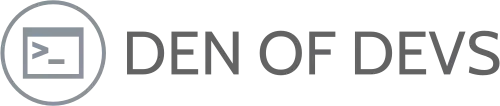

Leave a Reply