Creating a consistent layout for your website is crucial for maintaining a professional look and feel. One way to achieve this is by using a template with a header and footer. In this article, we will be discussing how to create a header and footer template in CodeIgniter, a popular PHP framework. We will cover setting up the template files, integrating them into views, adding dynamic content, customizing the design, and best practices for organizing and maintaining the template files. By the end of this article, you will have a solid understanding of how to create a reusable template with a header and footer in CodeIgniter.
Setting up the header and footer template files in CodeIgniter
Setting up the header and footer template files in CodeIgniter is an essential step in creating a consistent layout for your website. By using a template with a header and footer, you can easily reuse common elements across multiple pages, such as the navigation menu and copyright information. In this article, we will be discussing how to set up the header and footer template files in CodeIgniter.
First, you will need to create two new PHP files, one for the header and one for the footer. These files should be placed in the application/views folder of your CodeIgniter project. For example, you could name them header.php and footer.php.
In the header.php file, you will place the code for the elements that you want to appear at the top of every page, such as the navigation menu. For example:
<!DOCTYPE html>
<html>
<head>
<title>My Website</title>
</head>
<body>
<header>
<nav>
<ul>
<li><a href="#">Home</a></li>
<li><a href="#">About</a></li>
<li><a href="#">Contact</a></li>
</ul>
</nav>
</header>
In the footer.php file, you will place the code for the elements that you want to appear at the bottom of every page, such as the copyright information.
<footer>
<p>Copyright © 2023 My Website</p>
</footer>
</body>
</html>
Now that we have created the header and footer template files, we can load them in our views. To load a template file, you can use the following code in the controller:
class Welcome extends CI_Controller {
public function index()
{
$this->load->view('header');
$this->load->view('welcome_message');
$this->load->view('footer');
}
}
This will load the header.php, welcome_message.php, and footer.php files in that order. It’s important to note that the order of the files is crucial, as the header.php file must be loaded before the welcome_message.php file and the footer.php file must be loaded after.
You have successfully set up the header and footer template files in CodeIgniter. This will allow you to easily reuse common elements across multiple pages, making it simpler to maintain a consistent layout for your website.
Using the template library to integrate the header and footer into views
Using the template library to integrate the header and footer into views is a convenient way to manage the layout of your website in CodeIgniter. By using the template library, you can easily reuse common elements across multiple pages, such as the navigation menu and copyright information, without having to manually load the header and footer files in each controller. In this article, we will be discussing how to use the template library to integrate the header and footer into views in CodeIgniter.
To use the template library, you will need to load the library in the controller and set the header and footer views.
class Welcome extends CI_Controller {
public function index()
{
$this->load->library('template');
$this->template->set_template('header', 'footer');
$this->template->write_view('content', 'welcome_message');
$this->template->render();
}
}
This code loads the template library, sets the header view as ‘header’ and footer view as ‘footer’, and writes the view ‘welcome_message’ to the ‘content’ section. The ‘render()‘ function will display the views in the order they were set.
This will allow you to easily reuse common elements across multiple pages, making it simpler to maintain a consistent layout for your website without having to manually load the header and footer files in each controller.
Creating dynamic content for the header and footer using CodeIgniter’s built-in functions
Creating dynamic content for the header and footer using CodeIgniter’s built-in functions can add an extra layer of functionality to your website, allowing you to easily update the layout and display relevant information to the user. In this article, we will be discussing how to create dynamic content for the header and footer using CodeIgniter’s built-in functions.
First, let’s consider how to create dynamic content for the header. One way to do this is by using CodeIgniter’s built-in session library. The session library allows you to store and retrieve information about the user’s session, such as their login status. This information can then be used to customize the header based on the user’s status.
For example, you could use the session library to check if the user is logged in, and then display a “Welcome, [username]” message in the header if they are.
<header>
<nav>
<ul>
<li><a href="#">Home</a></li>
<li><a href="#">About</a></li>
<li><a href="#">Contact</a></li>
</ul>
</nav>
<?php if($this->session->userdata('logged_in')): ?>
<div class="welcome-message">
Welcome, <?php echo $this->session->userdata('username'); ?>
</div>
<?php endif; ?>
</header>
In a similar way, you can also create dynamic content for the footer. For example, you could use CodeIgniter’s built-in date library to display the current year in the copyright information.
<footer>
<p>Copyright © <?php echo date("Y"); ?> My Website</p>
</footer>
Another way to create dynamic content for the header and footer is by using CodeIgniter’s built-in model functions to retrieve data from the database. For example, you could use a model function to retrieve the number of items in a user’s shopping cart, and then display that information in the header.
<header>
<nav>
<ul>
<li><a href="#">Home</a></li>
<li><a href="#">About</a></li>
<li><a href="#">Contact</a></li>
</ul>
</nav>
<?php if($this->session->userdata('logged_in')): ?>
<div class="welcome-message">
Welcome, <?php echo $this->session->userdata('username'); ?>
</div>
<div class="cart-count">
<?php
$this->load->model('cart_model');
echo $this->cart_model->count_items();
?>
</div>
<?php endif; ?>
</header>
This will allow you to easily update the layout and display relevant information to the user, making your website more interactive and user-friendly.
Customizing the look and feel of the header and footer with CSS and JavaScript
Customizing the look and feel of the header and footer with CSS and JavaScript is an important aspect of creating a visually pleasing and professional website. In this article, we will be discussing how to customize the header and footer using CSS and JavaScript in CodeIgniter.
First, let’s consider how to use CSS to customize the header and footer. CSS, or Cascading Style Sheets, is a language used to describe the layout and formatting of a web page. By applying CSS styles to the header and footer elements, you can change the font, color, size, and other visual properties of the elements.
For example, you could use CSS to change the background color of the header to blue, and the font color to white.
header {
background-color: blue;
color: white;
}
You can also use CSS to change the layout of the header and footer elements. For example, you could use CSS to change the position of the navigation menu from a horizontal layout to a vertical layout.
header nav ul {
display: flex;
flex-direction: column;
}
In addition to CSS, you can also use JavaScript to customize the header and footer. JavaScript is a programming language that allows you to add interactivity and dynamic functionality to your website. For example, you could use JavaScript to create a responsive navigation menu that changes from a horizontal layout to a vertical layout when the screen size is below a certain width.
<script>
var navigation = document.querySelector("header nav ul");
var screenWidth = window.innerWidth;
if (screenWidth < 600) {
navigation.style.flexDirection = "column";
} else {
navigation.style.flexDirection = "row";
}
</script>
Another way of customizing the header and footer is by including javascript libraries like Bootstrap or Foundation, which have pre-built classes and styles to customize your layout.
This is how you can create a visually pleasing and professional website, and make your website more engaging and user-friendly.
Best practices for organizing and maintaining the header and footer template files in a CodeIgniter project
Organizing and maintaining the header and footer template files in a CodeIgniter project is essential for ensuring that your website is easy to navigate, maintain and scale. In this article, we will be discussing some best practices for organizing and maintaining the header and footer template files in a CodeIgniter project.
First, it is important to keep the header and footer template files separate from the main view files. This allows for easy updating and modification of the header and footer without having to make changes to the main view files. You can create a separate folder for the header and footer template files, for example, “application/views/templates/header” and “application/views/templates/footer“.
Another best practice is to use CodeIgniter’s built-in functions, such as the “load->view” function, to load the header and footer template files into the main view files. This allows for easy integration and management of the header and footer template files across multiple pages.
<!-- header template file -->
<!DOCTYPE html>
<html>
<head>
<title><?php echo $title; ?></title>
</head>
<body>
<!-- main view file -->
<?php
$this->load->view('templates/header');
$this->load->view('pages/home');
$this->load->view('templates/footer');
?>
It’s also important to keep your code and resources organized, for example you can use a separate folder for your css and javascript files and link it in the header template.
<link rel="stylesheet" type="text/css" href="<?php echo base_url(); ?>resources/css/style.css">
<script src="<?php echo base_url(); ?>resources/js/script.js"></script>
Another best practice is to use comments in your code to explain the purpose and function of the header and footer template files. This will help other developers understand the code and make any necessary changes.
<!--header template file -->
<!-- This is the header template file, it contains the common elements that will be present on all pages -->
Following these, you can ensure that your website is easy to navigate, maintain, and scale. These practices will also make it easier for other developers to understand and work with your code.
In conclusion, creating a template with a header and footer in CodeIgniter is a great way to improve the overall structure and organization of your website. By setting up the header and footer template files separately and using CodeIgniter’s built-in functions, you can easily integrate and manage the header and footer template files across multiple pages. Additionally, by keeping your code and resources organized, and by using comments to explain the purpose and function of the header and footer template files, you can ensure that your website is easy to navigate, maintain, and scale. By following the best practices outlined in this article, you can create a template with a header and footer in CodeIgniter that is efficient and easy to work with.
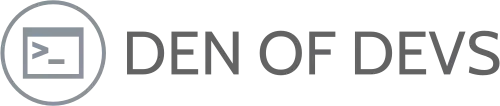
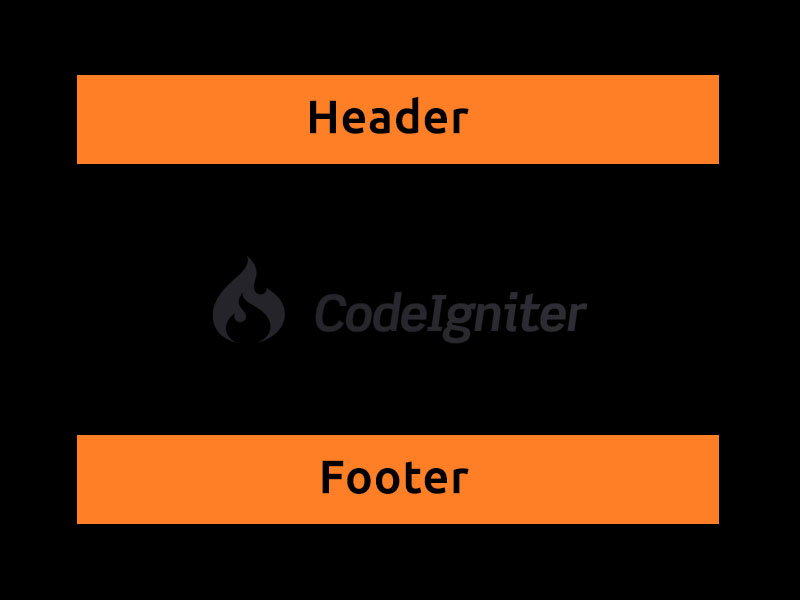
Leave a Reply